Step 1: Locate the “Make a copy...” option in the File menu
At the top left corner of the document locate and click the File menu to access the pull-down list.
In the pull-down menu, select “Make a copy...”
Step 2: Rename and/or Save to Your Drive
In the pop-up window that appears, you can change the name of the document, if you choose, and then click “OK”. This will open the document in a new browser tab, and all editing and menu options will now appear to you.
Step 3: Move copied Google Doc to your desired location within your Google Drive
The default location of the copied document is in your Drive home. Notice you are now listed as the owner of the file:
To move this file to another location or folder in your Drive, click and hold the document name and drop it into your desired location.
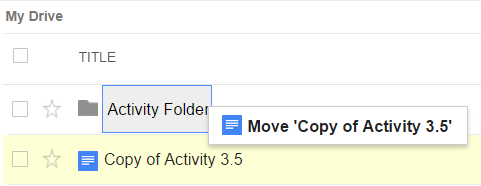
CREDIT: Miranda Dudzik
No comments:
Post a Comment