I just received a question:
"Is it possible to convert a Google doc to a Word document?"
Why yes, it is possible:
Wednesday, November 19, 2014
Tuesday, November 18, 2014
Adding a Link to Your Moodle Shell
Linking to an outside webpage from your Moodle course is one of the simplest, yet most effective ways to share content with your students. Watch this screencast once or twice, and you will be opening your students to all kinds of great content.
Friday, November 7, 2014
LBCC Moodle Course Themes
Want to see what a typical LBCC Moodle course shell looks like in every available theme without taking the time to apply it to your course shell one at a time? We did that for you below. You may want to bookmark the presentation page link, as we will keep this slideshow current as we update our system themes. Enjoy!
Monday, November 3, 2014
Sharing and Publishing a Google Calendar
There are some important differences between "sharing" and "publishing" Google Calendars (and Docs, for that matter). In a broad sense, sharing includes a potential for viewing, editing, and/or commenting, while publishing allows minimal interaction. Both have their appropriate uses in both administrative and instructional contexts, (covered elsewhere), but let's focus on the basics first.
Do you want to give a colleague basic visibility to your work calendar? That's easy:
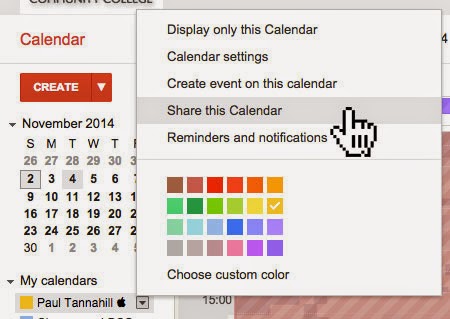
From there, click into the "Enter email address" field and… well, do what it says. Then select among the available permission settings, then the "Add Person" button:

It's as easy as that. The person with whom you shared your calendar will be able to view it in their "Other calendars" section on the left side of their Google Calendar.
Want to "publish" a calendar or calendars? Again, it's easy. Click into the calendar settings:
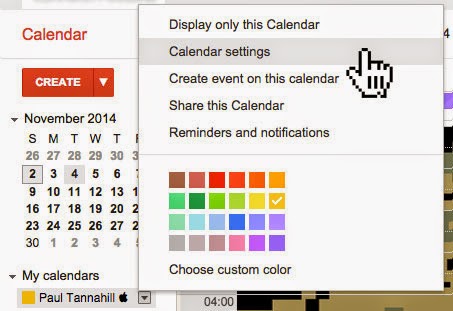
Click on the "Calendar HTML" button in the "Calendar Address" section:
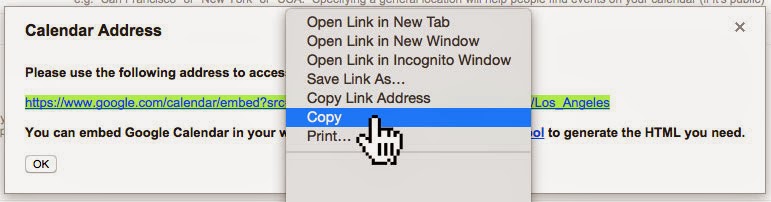
Send that link (test it first!) to anyone you want to be able to view your calendar as a web page. You may want to mention that they can easily subscribe to your calendar by clicking the "+ Google Calendar" button on the bottom right:

Read more here.
Subscribe to:
Comments (Atom)
