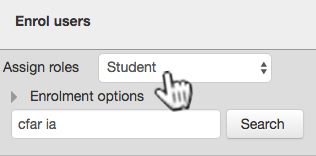Answer: Often times, this is due to the settings of the quiz itself. There are two locations to check that can force the quiz grades into visible status for students:
The Review Options are incorrect
- Navigate to the course in which the quiz appears
- Navigate to the quiz and click on the title to enter the quiz
- Click on Edit Settings from the Admin Block
- Navigate to Review Options and click to expand the menu
- Under During the Attempt, make sure that the attempt has a check mark next to it. As a best practice, it is recommended to select all options by placing a check mark next to each option
- Under Immediately After the Attempt, place a check mark next to each option
- Under Later, While the Quiz is Still Open, place a check mark next to each option
- Under After the Quiz is Closed, place a check mark next to each option
6. Using the drop-down menu, choose Show under the Visible section
7. Click Save Changes
Setting up a quiz with these settings will ensure that a quiz, once attempted by students, will display the grade for the quiz to students in their grade book view.