Friday, December 18, 2015
10 Awesome Time-Saving Features in the Latest Moodle Release
LBCC's Moodle system will be updated to version 2.9 over the holiday break. Read the highlights of the new features here.
Thursday, December 17, 2015
Monday, November 23, 2015
Uploading Multiple Events to a Google Calendar
Do you have a bunch of events that you need to place into a Google Calendar? You can do it one-by-one in the Google Calendar interface, but that can get pretty tedious pretty quickly, especially if you have a few dozen (or hundred!) events to post. Luckily, Google Calendar speaks the language of the CSV file. To get started, log into your Gmail or Google Apps for Education account and click this link to my template spreadsheet. It will prompt you to make a copy for yourself.
1. Fill in your events, following the formatting of the date and time indicators:
2. Doublecheck your entries, and download your spreadsheet as a .CSV file:
3. Go to the settings area for your Google Calendars. Make sure you click the little disclosure triangle for "My Calendars" and not an individual calendar:
4. Look for the "Import calendar" link and click it:
5. A popup will appear. Browse for your .CSV file:
6. Select the calendar you want the events in your spreadsheet to appear.
7. If you formatted the .CSV file properly, all of your events will be uploaded and processed into the Google Calendar you indicated, with dates, times, descriptions, and locations all in place:
Pretty cool, huh?!
1. Fill in your events, following the formatting of the date and time indicators:
2. Doublecheck your entries, and download your spreadsheet as a .CSV file:
3. Go to the settings area for your Google Calendars. Make sure you click the little disclosure triangle for "My Calendars" and not an individual calendar:
4. Look for the "Import calendar" link and click it:
5. A popup will appear. Browse for your .CSV file:
6. Select the calendar you want the events in your spreadsheet to appear.
7. If you formatted the .CSV file properly, all of your events will be uploaded and processed into the Google Calendar you indicated, with dates, times, descriptions, and locations all in place:
Tuesday, November 10, 2015
A Great Resource on the Moodle Gradebook
"The Moodle gradebook is highly functional and flexible, but these traits can make it difficult to learn how to set things up. Here are some techniques that may be useful for setting up your gradebook."
See also:
See also:
Wednesday, November 4, 2015
Monday, November 2, 2015
The Power of Podcasting Redux
I have listened to more than enough podcasts in my time to appreciate their power, so why haven't I committed to producing my own educational technology podcast? Maybe posting this story here will push me over that edge. Meanwhile, enjoy!
Friday, October 16, 2015
12 Mobile Learning Trends On The Rise
The opening line of the blog post that inspired this blog post (that happens a lot in blogland…) says:
"In the elearning industry there is sometimes confusion as to the difference between elearning and 'mobile learning.' In many respects elearning is mobile – so why make a distinction?"
When I first read that, I was immediately reminded of a recent story that claimed that "60 Percent of Online Traffic Now Comes From Mobile." That sure sounded a little high to me, so I started researching and observing. Take a walk and watch people around campus, or your street, or the mall, or even on a nature hike (ugh), and you won't be able to help but notice how many have their faces plastered to their mobile phones. Good or bad (just like social media, texting, etc.), those are the real facts out there, so we have to pay attention.
So read more here, and be on the lookout for LBCC's efforts toward mobile learning.
"In the elearning industry there is sometimes confusion as to the difference between elearning and 'mobile learning.' In many respects elearning is mobile – so why make a distinction?"
When I first read that, I was immediately reminded of a recent story that claimed that "60 Percent of Online Traffic Now Comes From Mobile." That sure sounded a little high to me, so I started researching and observing. Take a walk and watch people around campus, or your street, or the mall, or even on a nature hike (ugh), and you won't be able to help but notice how many have their faces plastered to their mobile phones. Good or bad (just like social media, texting, etc.), those are the real facts out there, so we have to pay attention.
So read more here, and be on the lookout for LBCC's efforts toward mobile learning.
How To Make a Copy of a Google Doc
When someone shares a Google doc with you with viewing privilege, the menu options along the top of the document are very limited. However, you can make a copy of it and save it to your Google Drive. This will allow you to edit the new document without making any changes to the original. This is a handy setting for you and your students to know when sharing Google docs in your Moodle course.
Step 1: Locate the “Make a copy...” option in the File menu
At the top left corner of the document locate and click the File menu to access the pull-down list.
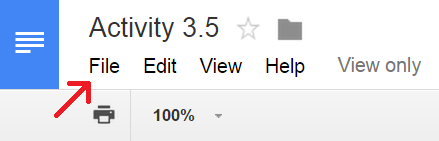
In the pull-down menu, select “Make a copy...”
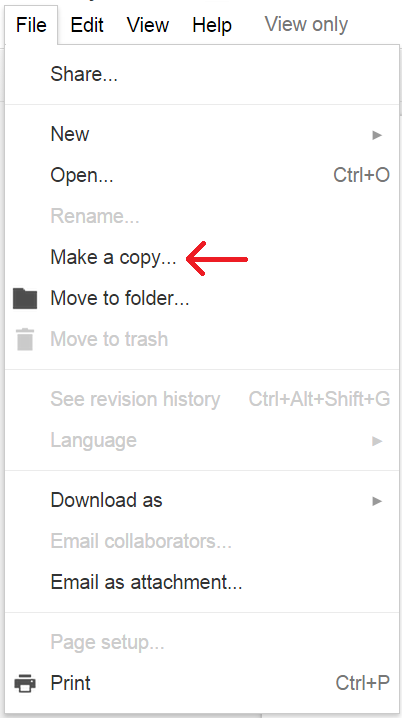
Step 2: Rename and/or Save to Your Drive
In the pop-up window that appears, you can change the name of the document, if you choose, and then click “OK”. This will open the document in a new browser tab, and all editing and menu options will now appear to you.
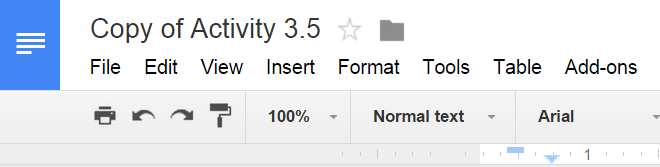
Step 3: Move copied Google Doc to your desired location within your Google Drive
The default location of the copied document is in your Drive home. Notice you are now listed as the owner of the file:

Step 1: Locate the “Make a copy...” option in the File menu
At the top left corner of the document locate and click the File menu to access the pull-down list.
In the pull-down menu, select “Make a copy...”
Step 2: Rename and/or Save to Your Drive
In the pop-up window that appears, you can change the name of the document, if you choose, and then click “OK”. This will open the document in a new browser tab, and all editing and menu options will now appear to you.
Step 3: Move copied Google Doc to your desired location within your Google Drive
The default location of the copied document is in your Drive home. Notice you are now listed as the owner of the file:
To move this file to another location or folder in your Drive, click and hold the document name and drop it into your desired location.
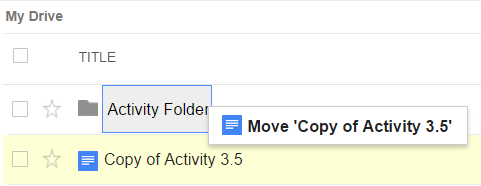
CREDIT: Miranda Dudzik
Thursday, October 8, 2015
Speedy Meetings in Google Calendar
You may have heard that the College is going to a 50-minute meetings. Did you know you can set your Google Calendar default meeting time to 50 minutes? It's called "Speedy Meetings," and it takes just a few seconds to set it up:
1. Click the little gear icon in the upper right of your Google Calendar:
2. Look for the "Default event duration" setting. Make sure your default event duration is set to 60 minutes.
3. Click the "Speedy meetings" checkbox. Note how the 60-minute dropdown changes to 50-minutes.
4. Click the "Save" button at the bottom, and you're all set. Your new calendar events will now be created with a 50-minute default length!
Monday, September 28, 2015
Appointment Slots in Google Calendar
Wouldn't it be great if you could send out, or publish a link that people could click, and be taken to a view of your calendar, where they could see available appointment slots, and all they had to do to make an appointment with you is click an available slot, and then the event appears on both your and their calendar? Welcome to Appointment Slots!
1. Important: Make sure you are in Week or Day view. Click into any date/time area on your Google Calendar, and a popup will appear. Click "Appointment slots" at the top of the popup, and then "Edit details" at the bottom:
2. This is where you will do all (and it's not much) of the heavy lifting:
3. Make sure you put something into the "Title" field that will make sense to both you and your end user. For example, if you are setting up advising appointments with students, rather than "Appointment," consider "Advising Appointment."
4. You are likely using Appointment Slots in a repeating fashion. If so, click the "Does not repeat…" checkbox (I usually need to choose "Custom…":
Also be sure to indicate a meeting duration time, and a meeting location in the "Add location" field.
5. Consider something like this in the "Description" field:
Bring your education plan, degree audit documents from DegreeRunner (if you have access) and/or any documents pertaining to your college course of study.
6. Right-click and copy the long, blue URL:
That's what you can send to your students and/or place in your Moodle course and/or email message, etc.
7. Click the blue "SAVE" button in the upper left:
Here is what it looks like when I access someone else's Appointment slots link:
Check out all of those appointment slots - I can seem them in context with my other appointments!
When someone clicks to reserve a time slot with you, here is what they will see:
Note that they can customize the details of the event after they save it.
Pretty nifty, huh? I think you've got enough to go on, so go ahead and tinker with your own Appointment Slots. And share your impressions and experience in the comments section below!
1. Important: Make sure you are in Week or Day view. Click into any date/time area on your Google Calendar, and a popup will appear. Click "Appointment slots" at the top of the popup, and then "Edit details" at the bottom:
2. This is where you will do all (and it's not much) of the heavy lifting:
3. Make sure you put something into the "Title" field that will make sense to both you and your end user. For example, if you are setting up advising appointments with students, rather than "Appointment," consider "Advising Appointment."
4. You are likely using Appointment Slots in a repeating fashion. If so, click the "Does not repeat…" checkbox (I usually need to choose "Custom…":
I set this series of Appointment Slots to repeat weekly on Mondays and Wednesdays until the end of the term:
Also be sure to indicate a meeting duration time, and a meeting location in the "Add location" field.
5. Consider something like this in the "Description" field:
Bring your education plan, degree audit documents from DegreeRunner (if you have access) and/or any documents pertaining to your college course of study.
6. Right-click and copy the long, blue URL:
That's what you can send to your students and/or place in your Moodle course and/or email message, etc.
NOTE: The Appointment Slot URL is the URL for ALL appointment slots for the Google Calendar in which you are creating the appointment slot. If you need/want a unique URL, make a different calendar for that.
7. Click the blue "SAVE" button in the upper left:
Here is what it looks like when I access someone else's Appointment slots link:
Check out all of those appointment slots - I can seem them in context with my other appointments!
When someone clicks to reserve a time slot with you, here is what they will see:
Note that they can customize the details of the event after they save it.
Pretty nifty, huh? I think you've got enough to go on, so go ahead and tinker with your own Appointment Slots. And share your impressions and experience in the comments section below!
For more info, see Google's Help Center page on Appointment Slots.
Tuesday, September 22, 2015
Friday, September 18, 2015
Google Docs and Track Changes…
So you say you don't use Google Docs because you must have the "Track Changes" feature of Microsoft Word. Or maybe it's Mail Merge you can't live without. In typical Google fashion, they have taken those concepts to a whole new level (not to mention Revision History, Notifications, Bookmarks, etc.):
Think of the educational and administrative implications of these advancements - it's mind-boggling!
Think of the educational and administrative implications of these advancements - it's mind-boggling!
Subscribe to:
Posts (Atom)















